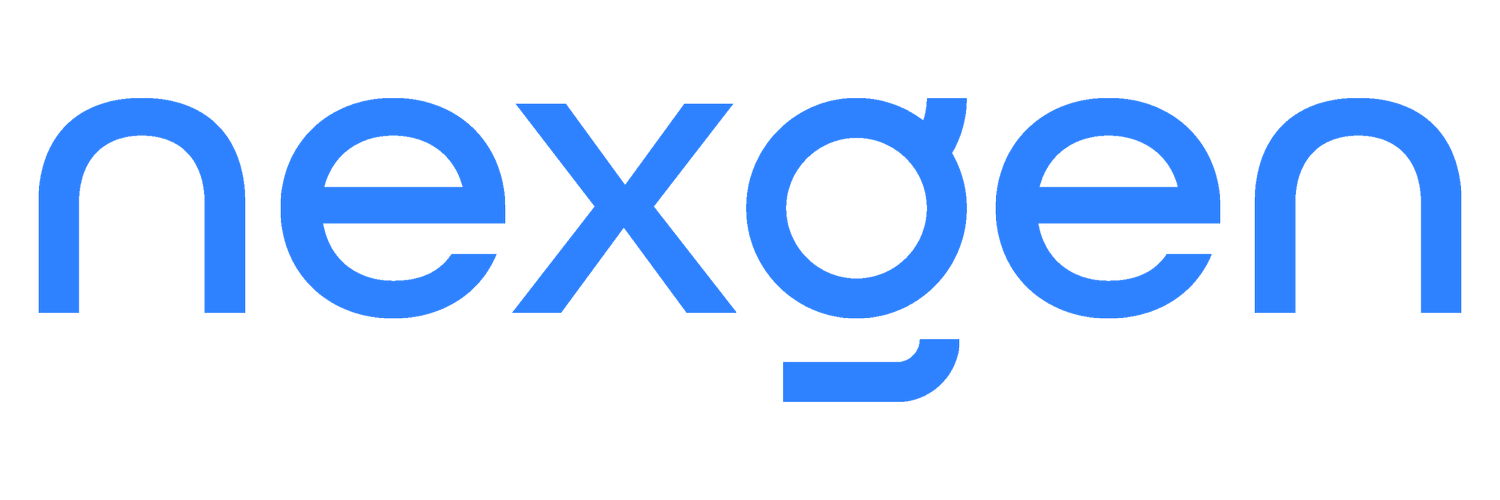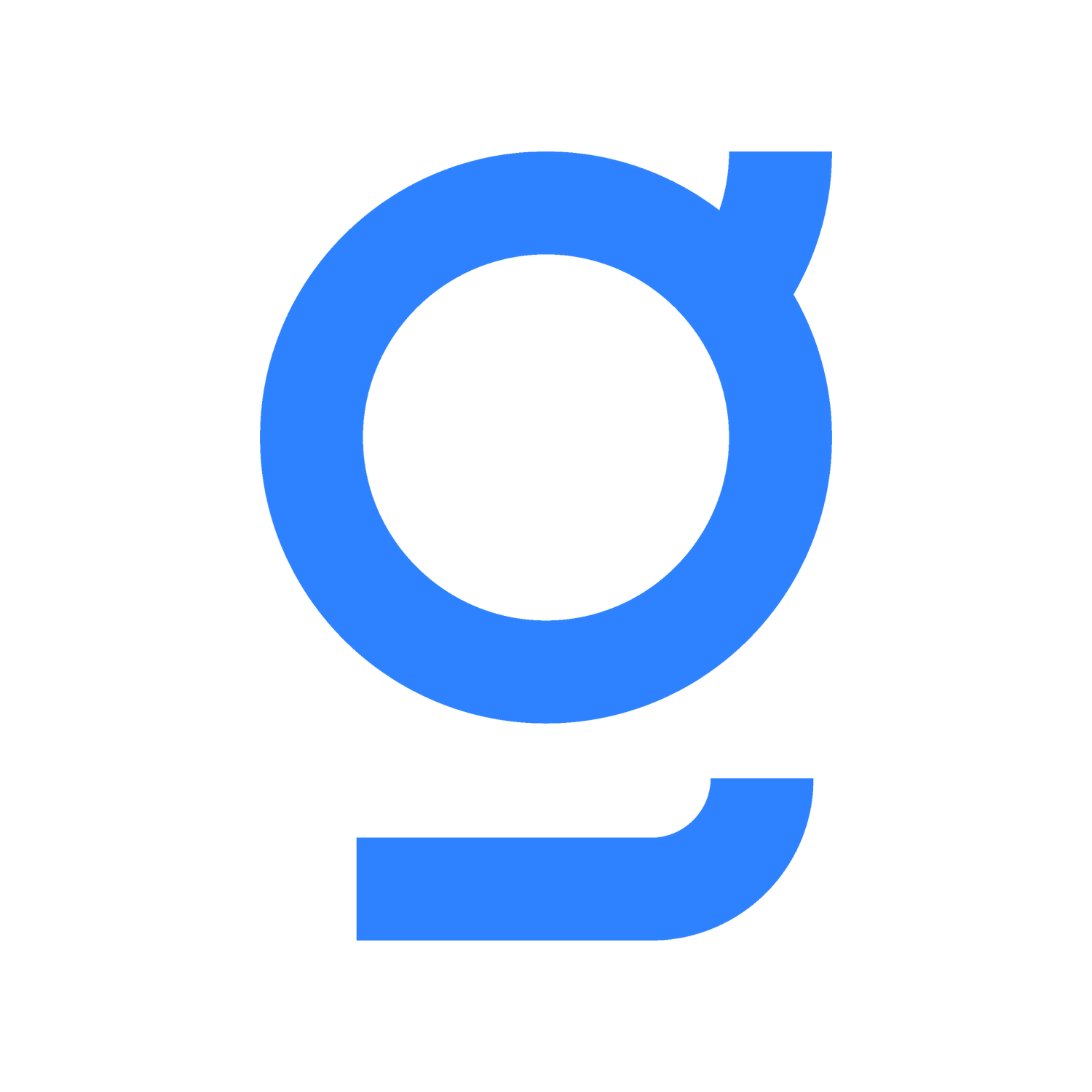Managing Inventory on QuickBooks Online
With the rise of e-commerce businesses, many have struggled to find ways to effectively manage and track their inventory. If your small business needs to deal with inventory, QuickBooks Online Plus is a great platform that can help you manage your products seamlessly and effectively.
Step 1:
Turn on Inventory Tracking
This can be done through the “Settings” button and clicking into “Sales.”
Step 2:
Add your Products
Once you’ve turn on “Inventory Tracking,” you can simply just add in your products’ name, SKU, and category.
Step 3:
Keep Track of What Sells
Keep track of your sales by creating an invoice for payments you receive later on or add a sales receipt to payments received on the spot.
Step 4:
Restock Inventory
When it’s time to restock, QuickBooks will notify you. You can create a purchase order in QuickBooks and send it to your supplier to fulfill the restock. Once you receive the new batch of inventory from your supplier, you can create a bill from the purchase order or create an expense transaction from the purchase order. This allows QuickBooks to know that you have restocked your inventory and the quantities will be updated accordingly.
Step 5:
Monitor the Status of your Inventory by Looking at Reports
By taking a look at the reports, you can see which products were your best-sellers, what’s in stock and what’s still on order. This allows you to see all the details of your inventory in one condensed document for easy reference.
There are also many apps on the market that can allow you to directly link any information regarding your inventory into QuickBooks so that your business is seamlessly integrated.
The following link shares several apps to integrate your business into QuickBooks depending on the type of industry you are in.
Since 2016, NexGen has partnered with Intuit Canada for QuickBooks Online and became an Elite Partner.
If you are not using QuickBooks Online or simply want to get switched from another platform, we will get you SET UP and ready to access the service anytime and anywhere.
(*) This article is intended as general information only and is not to be relied upon as constituting legal, financial, or other professional advice. A professional advisor should be consulted regarding your specific situation.
Want more content like this?